Through this screen, you can raise an indent request to Warehouse. Here it displays the indent history list with the status as Pending, Processed or Added to Inventory.
The status changes as follows
- Pending: When Indent raised to Warehouse
- Processed: When Indent is accepted and Items are forwarded by Warehouse
- Added to Inventory: When the Indent is added to Inventory
- Declined: When the indent request is declined by Warehouse
You can delete/cancel the indent request until the status is “Pending” once the Order is processed then the delete icon is disabled. Once the status changes to “Processed” click on Branch indent number, it redirects to a detailed screen here enter the location and Add to Inventory. Now the status changes to “Added to Inventory”.
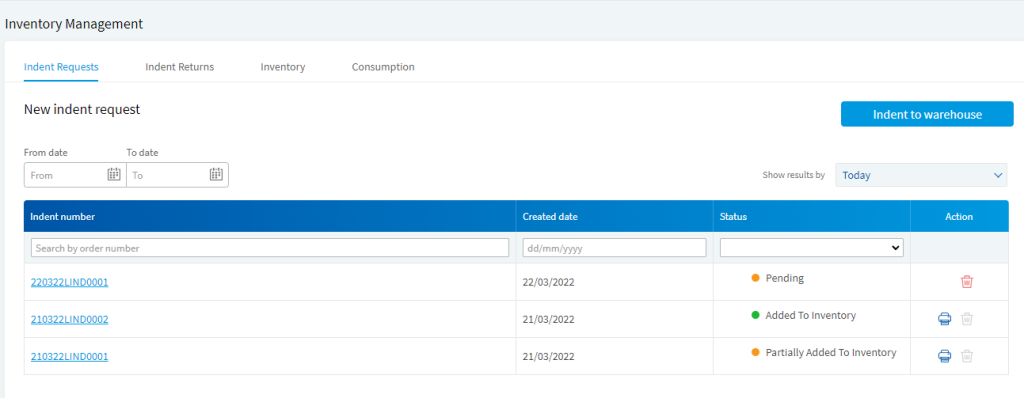
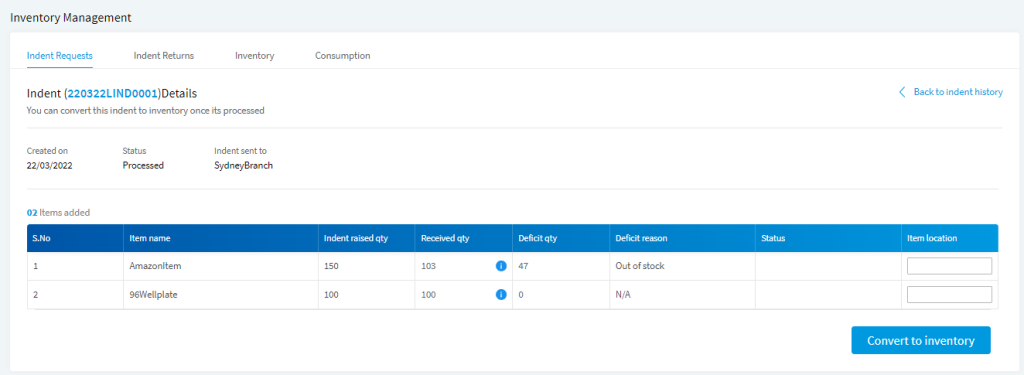
You can raise a New indent request to Warehouse by clicking on the “New Indent Request” button, it will redirect you to the following screen. Here you can add items with the required quantity, in the lookup against every item, it will show the available quantity at Warehouse and click on create indent request button.
