New POS:
POS here denotes Point of Sale. You can select the patient, add the doctor’s name and sell the prescribed drugs. If the patient is not available, you can add the patient by clicking on the Add patient button on the top right of the screen or in the patient drop-down; this throws a pop-up in which you can enter the patient details and save. You can also select a Drug kit; this kit can be created in Inventory and used to sell a group of drugs at POS. After adding drugs, you can also edit or delete them from the list, there is a provision for Item level discount, and you can also give a global level discount. There are various payment modes in the payment drop-down like Card, cash, Google pay, Online, Paytm, & Phone pay. Finally, click on Record/Print to generate a bill.

While selecting the Drugs, there is a provision to view alternate drugs. We are also displaying colour indication for low-stock drugs while we select the drug name and for near to expiry drugs while selecting the batch ID.
POS History:
On this screen, you can filter and view the history of bills, and the filter can be done by from & to dates or by Patient name or bill number. There is a provision to print the bill or cancel the bill.
For Admin, there is a provision to ‘Write-off’ the due amount. Suppose there is any due for a patient that the ‘Write-off’ icon gets enabled, onclick it through a pop-up to capture the reason for write-off and Save. We can view the write-off amount and reason in columns when we scroll right.

When you click on the bill number, it redirects you to a screen where you can view the details of that particular bill. When you click on Payment details, it will pop up with the payment details like mode of payment, transaction date & amount.
Item Returns:
On this screen, you will find the history list of Item returns; you can filter either by, from & to dates, or by patient name or bill date. There is a provision to take a print of the return receipt. You can view the total amounts at the bottom of the screen.
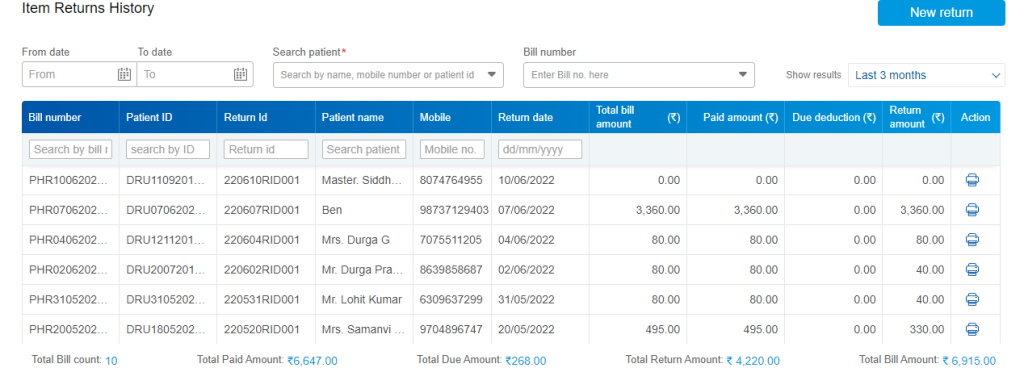
We have two types of bill prints at ‘POS’ and ‘POS item returns’ i.e “A4” and “Thermal” prints. You can set the required type in Pharmacy Settings, Settings name: Pharmacy Print.

