In the sample collection screen, you can view all the samples you have to collect and the already collected samples here.
The sample collection history will be shown when clicked on the sample collection screen.
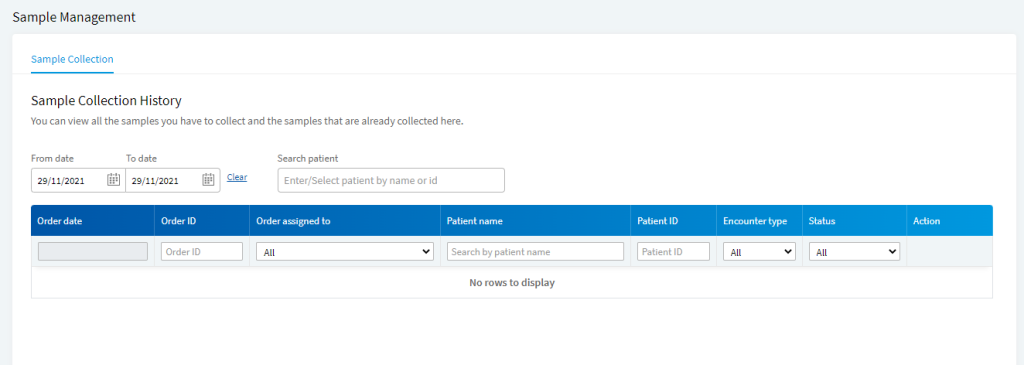
By default, the screen will apply filters for the present day. Select From and To date or Click on clear to view all the samples to date as shown in the image below
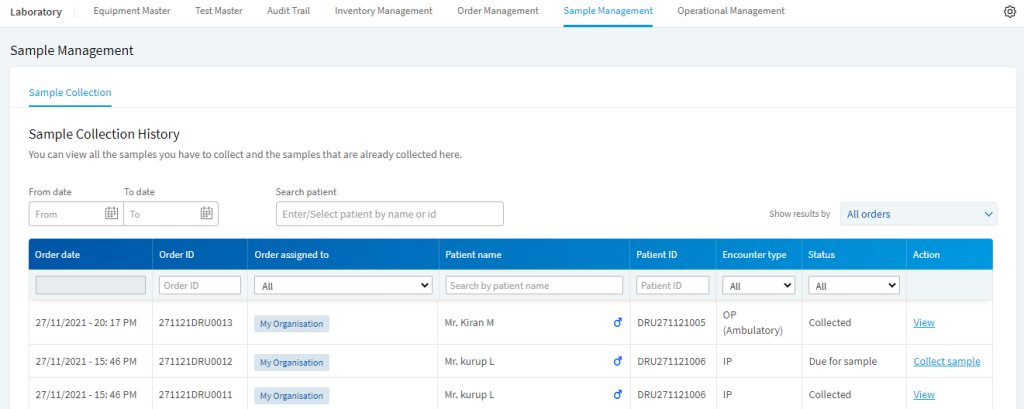
There are some action buttons in the Action column, like view and the collected sample. Click on Collect Sample, to collect the sample as shown in the image below.
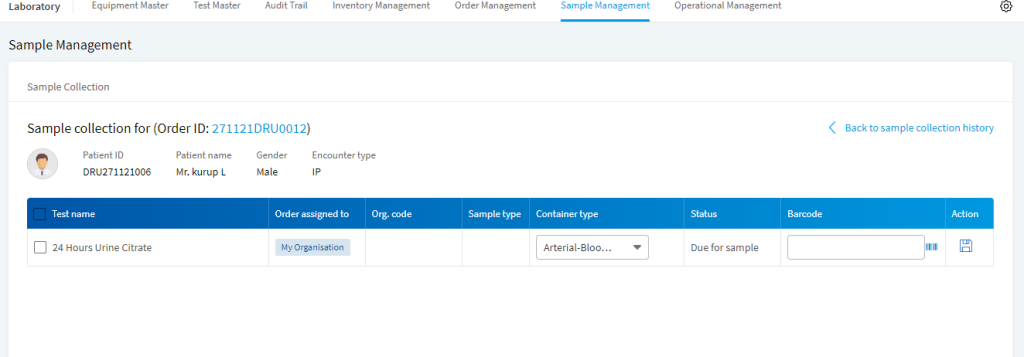
Click on the barcode generator and then click on the Save button to save the test and collect the sample, as shown in the image below.
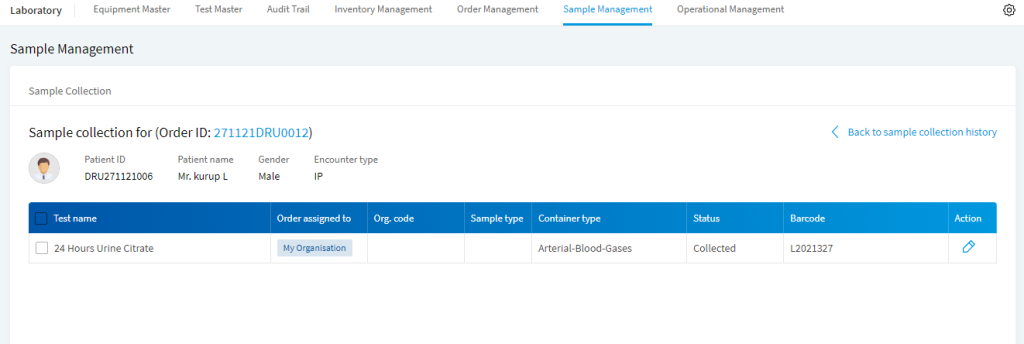
Click on Back to sample collection history, now the status for that particular test is changed to Collected.
Users can search the lab samples by Order ID, Patient ID or Patient’s Name.