On this screen, you will view the list of all the Vendor Invoices. You can filter the list with From and To dates or invoice numbers and vendor names.
In the ‘Pending’ sub-tab, all the invoices saved as Draft are listed.
 There is a provision to Print the Invoice and also record the payment.
There is a provision to Print the Invoice and also record the payment.

New Invoice:
You can generate a new Vendor Invoice by clicking on the ‘New Invoice’ button on the Vendor Invoice history screen. It redirects you to the following screen, where you can select the vendor, enter the Invoice number, add product, and either “Save as draft” for later use or “Add to Inventory.”
While adding the product, once the item is selected, it prefetches and displays the HSN code and GST% for that particular item, but the fields are editable. If the user changes the HSN or GST%, a warning message is shown. Users can enter the ‘Expected Final Amount’ now. This will check if the user has entered the amounts correctly while adding the items. Another column shows the difference between the ‘Final Amount’ and the ‘Expected Final Amount.’ The “Add to Inventory” button will not be enabled unless the amount matches(i.e., the Difference AMount should be 0).
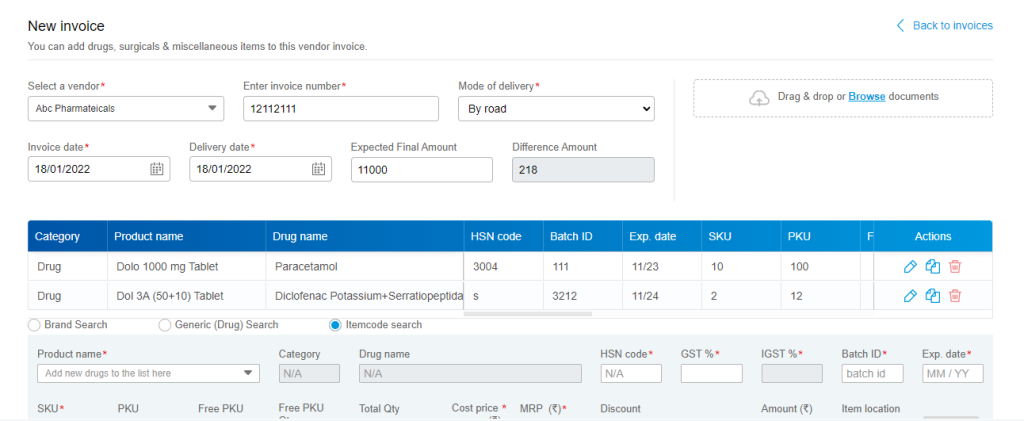
This screen is available in Center Store and in Branch Store as well based on the screen access given to the user in the Admin module.