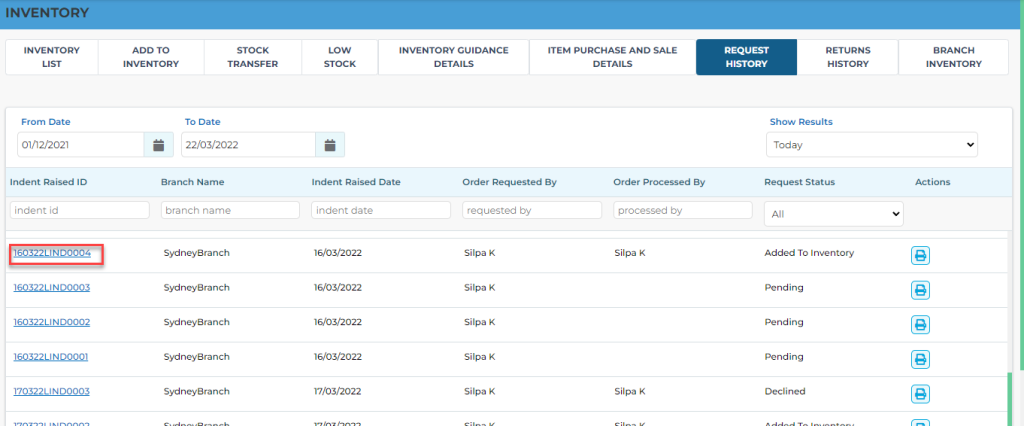This screen displays the Branch indent request history list with the status as Pending, Processed or Added to Inventory.
The status changes as follows
- Pending: When Indent raised to Warehouse
- Processed: When Indent is accepted by Warehouse
- Added to Inventory: When the Indent is added to Inventory
- Declined: When the indent request is declined by Warehouse
To process the indent you need to click on the Indent request ID, it redirects to a detailed screen, here you need to click on ‘select item batch’ it throughs a pop-up where all the Batch ID’s with other details are displayed, you can enter the quantity and click on “+” icon and click on Apply button and Submit. You can also edit the batch id’s before clicking on Submit button. This shows a message “Forwarding indent request(number) to Branch” Click on Forward. Now the status changes to “Processed”. Once the Branch adds the items to Inventory the status changes to “Added to Inventory”.
You can also Decline the indent request, it will ask for a reason to decline and when you submit, the status changes to “Declined”.